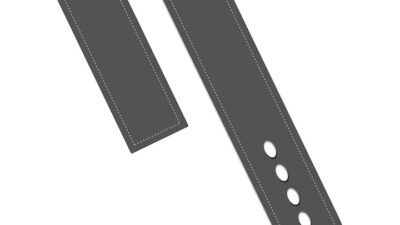Maintaining your PC is essential for ensuring it runs smoothly and efficiently over time. Whether you’re a gamer, a professional, or a casual user, a well-maintained computer can save you from frustrating slowdowns and unexpected crashes. Here are some practical tips and tricks to keep your PC performing at its best.
1. Keep Your Software Up-to-Date
Operating System Updates
Always ensure your operating system (Windows, macOS, Linux) is updated. These updates often contain crucial security patches and performance enhancements.
Application Updates
Programs can become outdated or bogged down with bugs. Regularly check for updates on all your applications, including antivirus software, browsers, and productivity tools.
Driver Updates
Drivers are software that allow your operating system to communicate with your hardware. Keeping your drivers updated can resolve conflicts and improve performance, especially for graphics and sound cards.
2. Regularly Clean up Your Hard Drive
Disk Cleanup
Use built-in tools like Disk Cleanup on Windows or Disk Utility on macOS to remove unnecessary files, such as temporary files and system garbage.
Uninstall Unused Applications
Go through your installed programs and remove any that you don’t use. Unused applications can take up space and slow down your system.
Manage Large Files
Consider moving large files, like videos and photos, to an external hard drive or cloud storage to free up space on your primary drive.
3. Optimize Startup Programs
Manage Startup Items
Many applications automatically start when your computer boots up, slowing down the startup process. Use the Task Manager on Windows or System Preferences on macOS to disable unnecessary startup items.
4. Enhance Performance with Disk Defragmentation
For traditional hard drives (HDDs), defragmenting can significantly enhance performance by reorganizing fragmented data. Windows automatically handles this, but you can schedule it for regular intervals.
For Solid-State Drives (SSDs), don’t defragment; instead, utilize the built-in "Trim" function to optimize performance.
5. Monitor System Performance
Task Manager / Activity Monitor
Regularly check system performance using Task Manager (Windows) or Activity Monitor (macOS) to see which applications are using the most resources. This can help identify programs that may need adjustment or removal.
Resource Monitoring Tools
Consider third-party applications like MSI Afterburner for GPU monitoring or HWMonitor for comprehensive system stats, helping you keep an eye on temperatures and performance metrics.
6. Protect Against Malware and Security Threats
Use Antivirus Software
Install reputable antivirus software and set it to update automatically for maximum protection. Perform regular system scans to identify and remove any threats.
Be Cautious with Downloads
Always download software from reputable sources. Avoid clicking unknown links or attachments from emails to minimize the risk of malware infection.
7. Manage Temperature and Hardware Life
Clean Hardware Internally
Dust buildup can lead to overheating. Periodically open your case (after ensuring it’s powered down and unplugged) to gently clean dust from fans and components using compressed air.
Use Proper Ventilation
Ensure that your PC is in a well-ventilated area. Overheating can significantly reduce the lifespan of your hardware and degrade performance.
8. Backup Your Data Regularly
Automated Backups
Set up automated backups to an external drive or cloud service. This ensures your important files are safe in case of hardware failure or data corruption.
System Restore Points
Create system restore points before making significant changes to your system. This can help you revert to a previous state if something goes wrong.
9. Consider Hardware Upgrades
RAM and SSD Upgrades
If you notice persistent slowdowns, upgrading your RAM or switching from an HDD to an SSD can provide a substantial boost in performance.
Graphics Card
For gamers or users running intensive applications, a dedicated graphics card can dramatically improve visual performance and processing speed.
Conclusion
Maintaining your PC doesn’t have to be overwhelming. By following these tips and tricks, you can keep your computer running smoothly and efficiently. Regular maintenance not only prolongs the life of your hardware but also enhances your overall computing experience, making tasks quicker and more enjoyable. Stay proactive, and your PC will reward you with optimal performance for years to come!